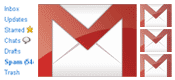 Google added another Labs feature called Multiple Inboxes in Gmail. This feature makes it possible for users to have more than one ‘inbox‘ in their default Gmail view. The look of Gmail changes so that you have your traditional inbox on the left and then a right pane with the emails you want (or need) to see separately.
Google added another Labs feature called Multiple Inboxes in Gmail. This feature makes it possible for users to have more than one ‘inbox‘ in their default Gmail view. The look of Gmail changes so that you have your traditional inbox on the left and then a right pane with the emails you want (or need) to see separately.It doesn’t mean that you will see inboxes of added Mail accounts in different panes. It is implied to simply place the results from various filters and search queries off to the side of your main in-box which shows starred and draft messages by default.
Now you can make it work to show mail boxes of other added email accounts to Gmail in diferent panes on right hand side of main Inbox using the small tweak
- Login to your Gmail account
- Click 'Settings'and click the 'Labs' tab.
- Enable Mutiple Inboxes feature and save changes
- Then go for next step or to add - Click 'Accounts' tab under settings of Gmail account to add Yahoo, Hotmail,etc. or another Gmail account.
- Write to:username@domain.com in front of the Pane where you want to show mails from another
- You can always configure the position of pane and number of emails to be show in the list.
It is expected to write the email ID you wish to see the list of emails in the pane. For Example : yourname@hotmail.com OR anotheraccount@gmail.com
Note:
Mutiple Inboxes feature available with newer version mode. see more to use Gmail Offline Mode.








